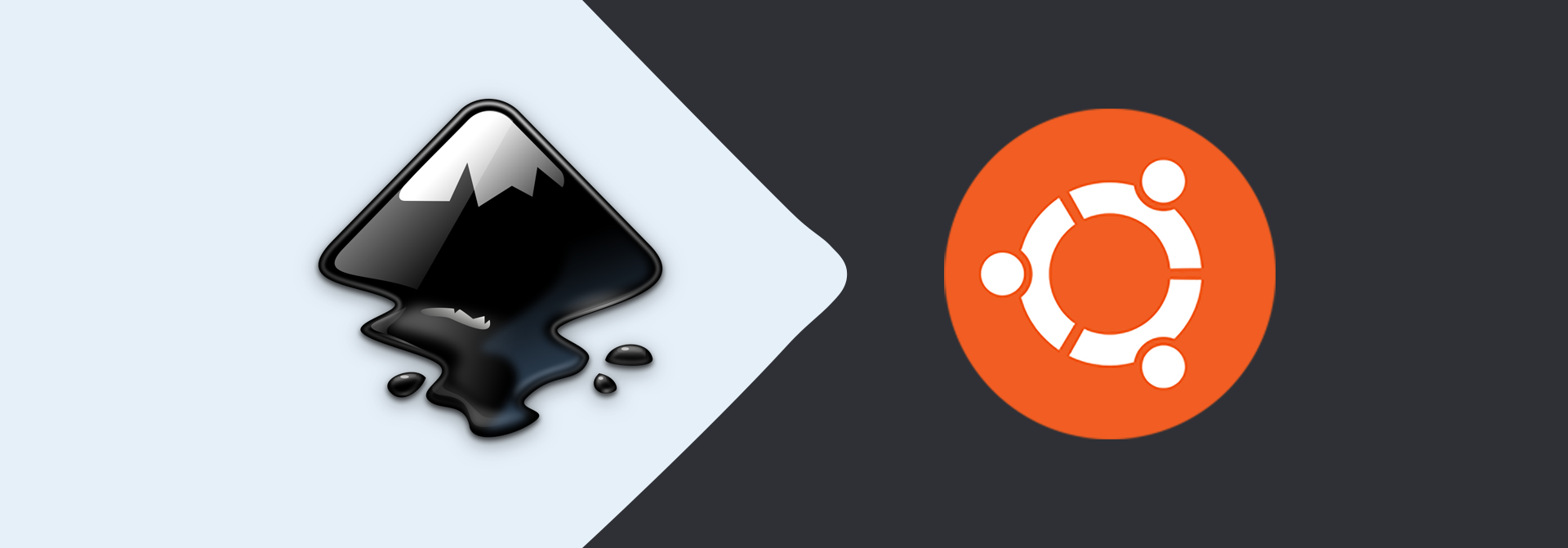
How To Install Inkscape On Ubuntu 18.04 LTS
It provides the steps required to install Inkscape on Ubuntu 18.04 LTS.
Inkscape is the free, open-source, and standard software available for Ubuntu to edit the vector graphics. It's widely used by the designers to design illustrations, vector art, and web pages on Ubuntu. This tutorial provides the steps required to install Inkscape on Ubuntu 18.04 LTS. The steps should be the same on other versions of Ubuntu.
Click the Menu Icon at the bottom left to open the Applications Panel and search Inkscape as shown in Fig 1. It will show the options to install Inkscape. It might show the Inkscape application in case it's already installed as shown in Fig 7.
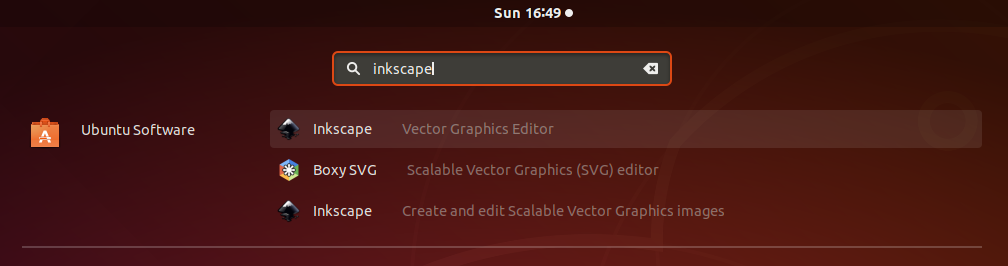
Fig 1
Click the Inkscape option next to Ubuntu Software as highlighted in Fig 1. It will show available software on the Ubuntu Software center as shown in Fig 2.
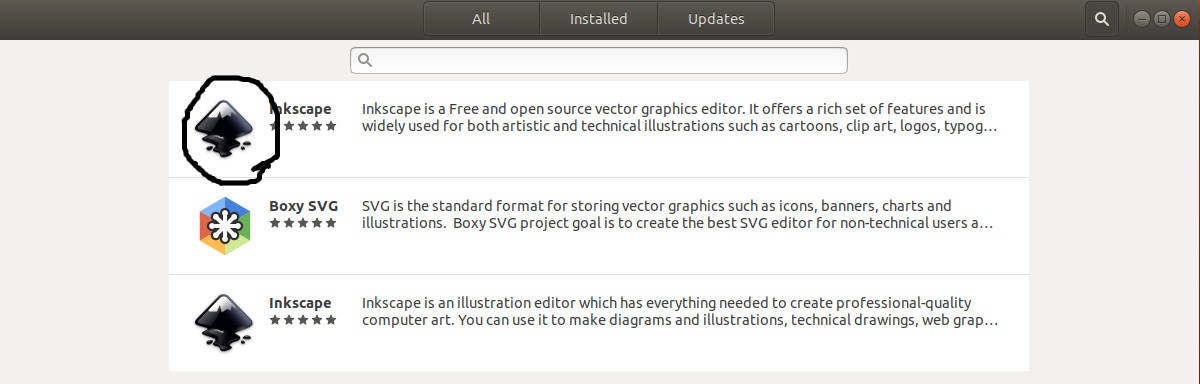
Fig 2
Now click the first option as highlighted in Fig 3. It will open the installer as shown in Fig 3.
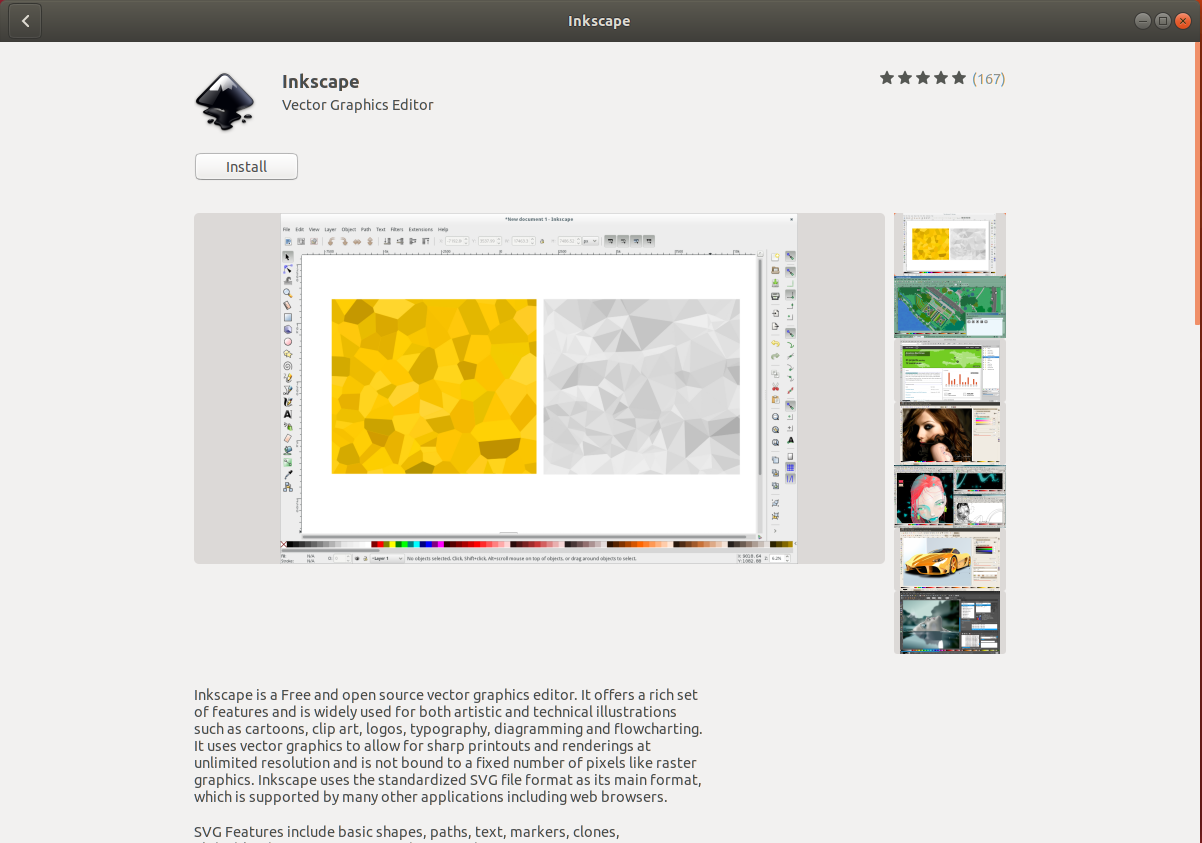
Fig 3
Now click the Install Button to start installing Inkscape on Ubuntu. It will show the installation progress as shown in Fig 4.
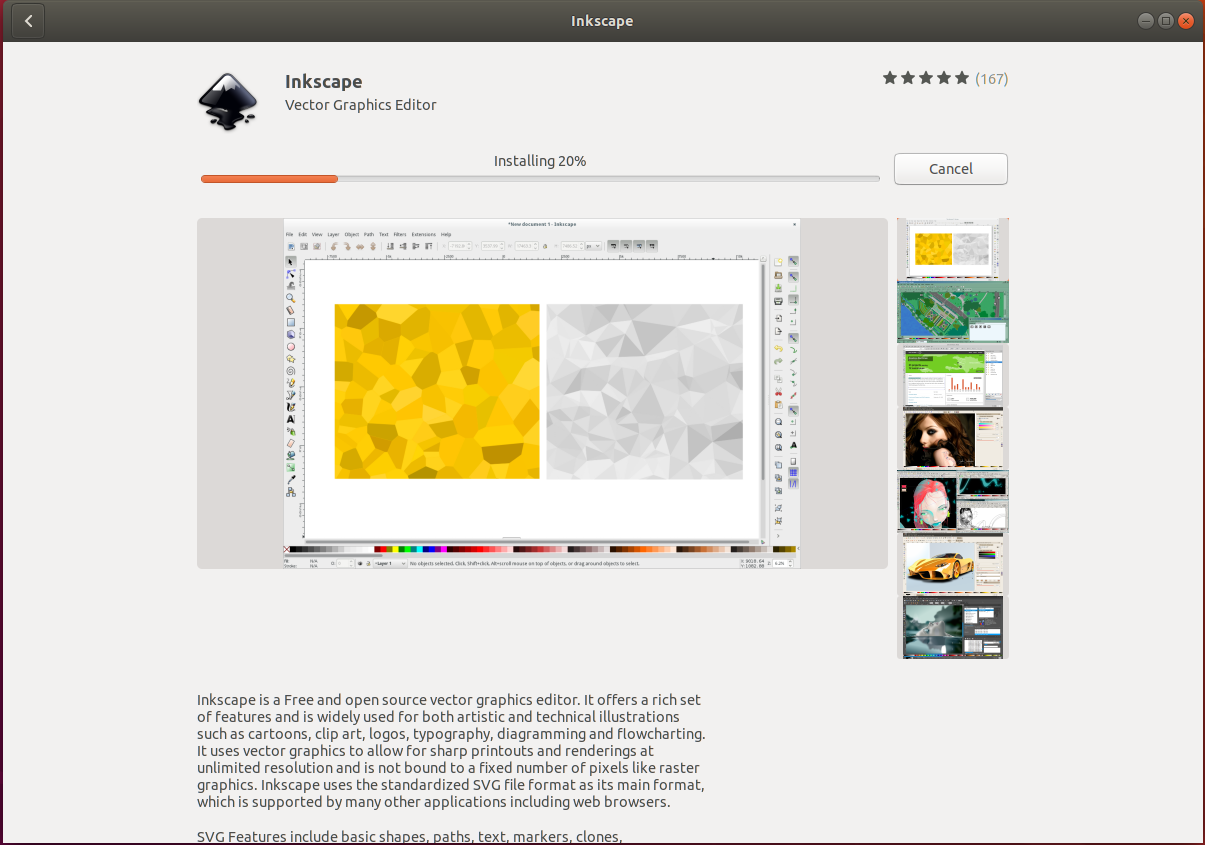
Fig 4
After successfully completing the installation, the installer shows the options to launch Inkscape as shown in Fig 5.
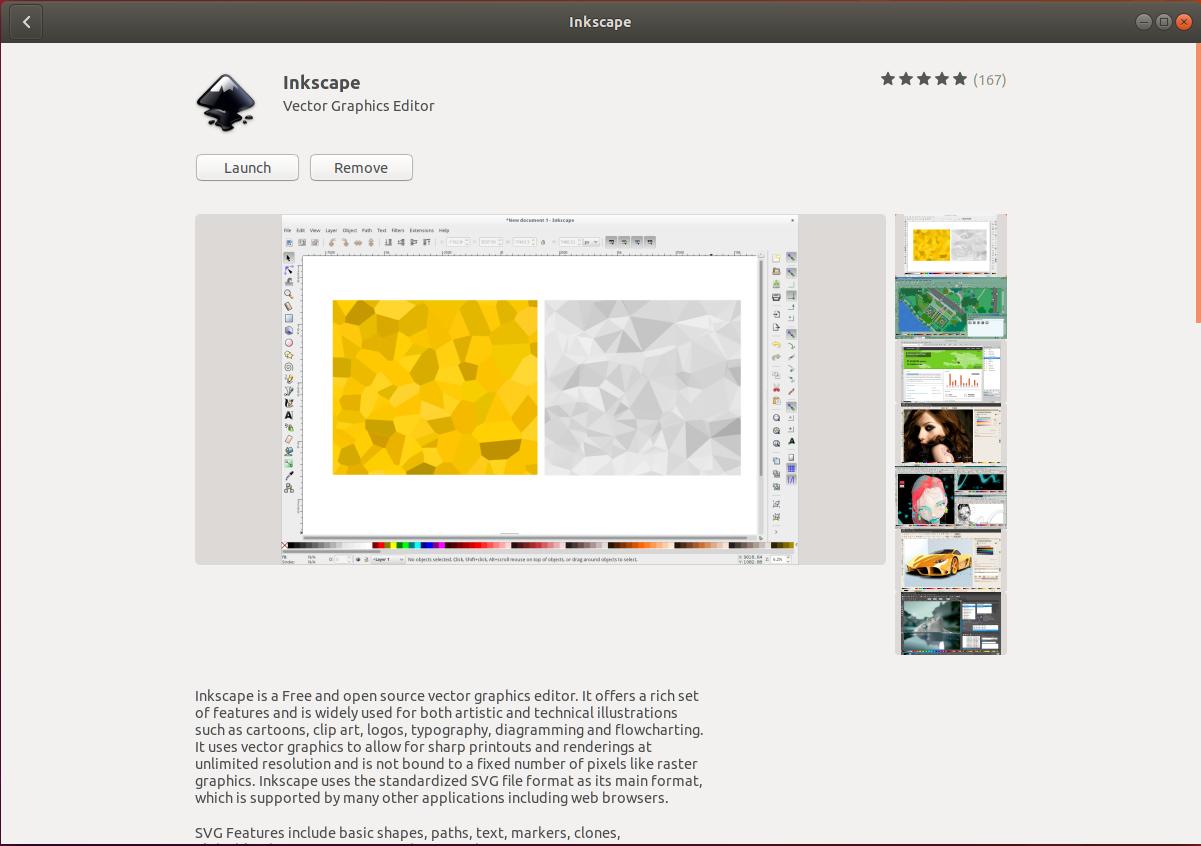
Fig 5
Click the Launch Button to launch the Inkscape on Ubuntu. It will launch Inkscape and shows the default layout as shown in Fig 6.
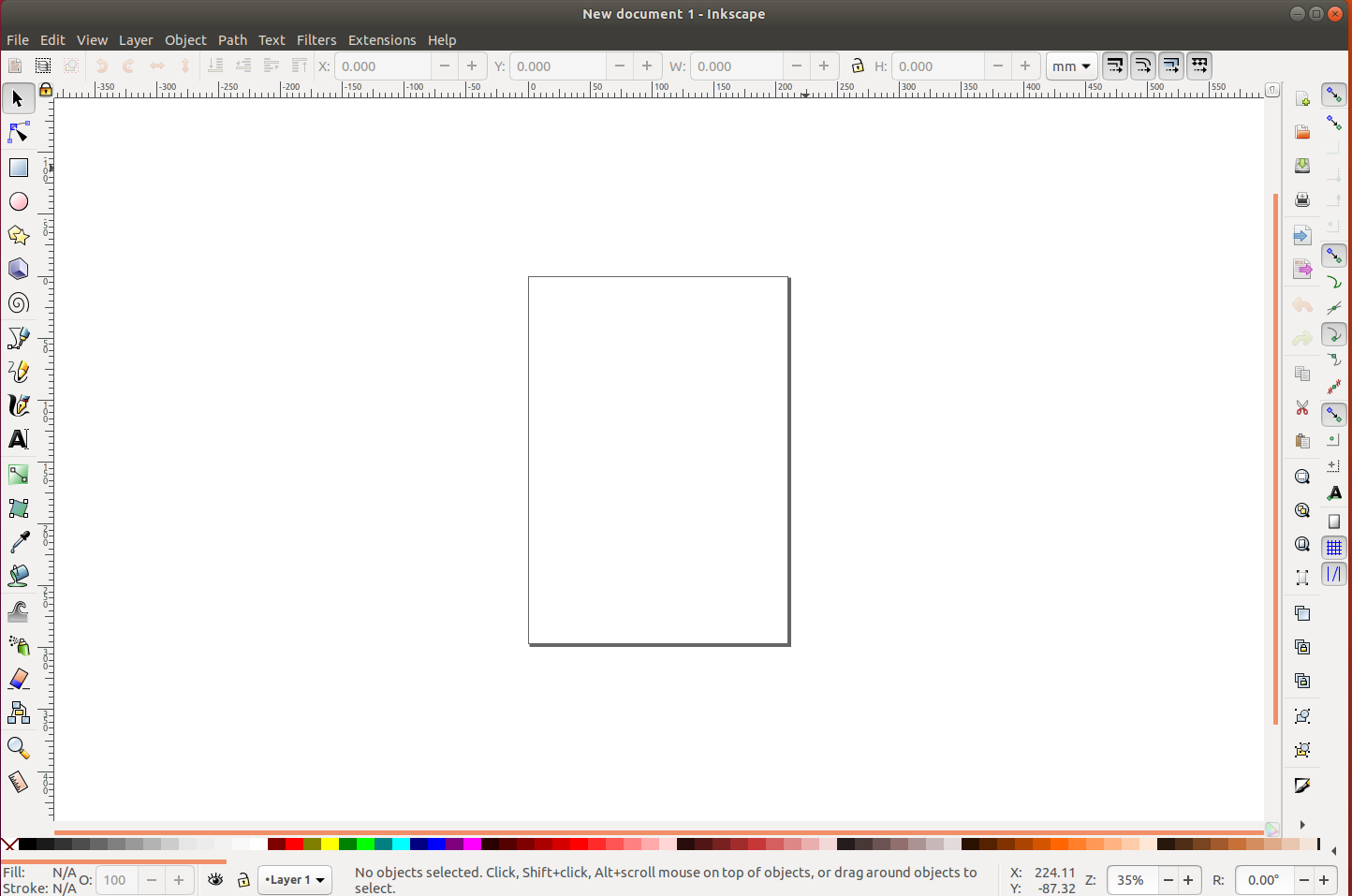
Fig 6
We can also launch Inkscape from the Applications Panel by clicking the Menu Icon at the bottom left of the screen. The Applications Panel shows the Inkscape application as shown in Fig 7.
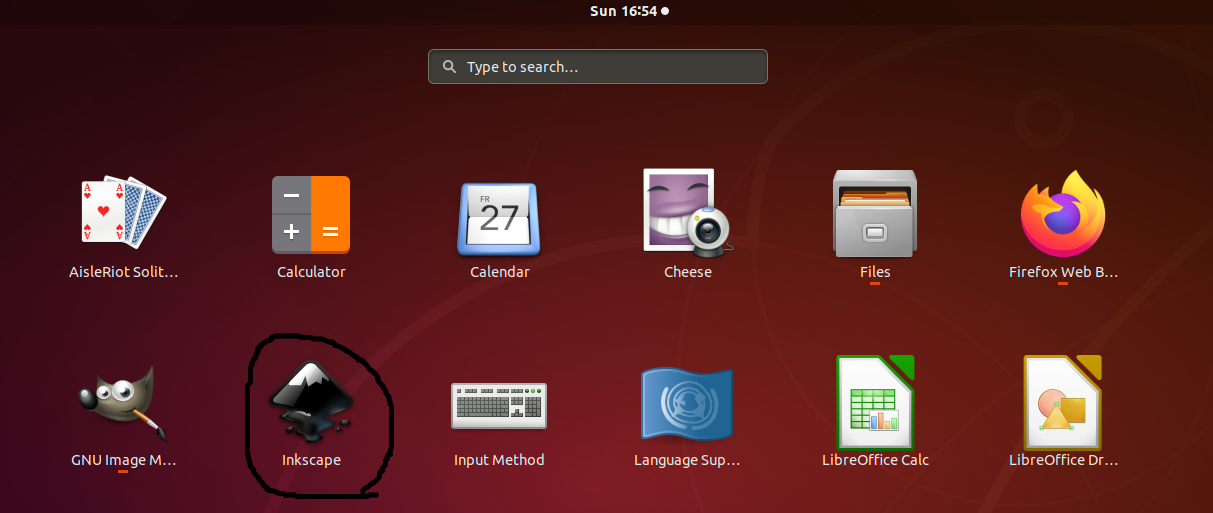
Fig 7
This is all about installing Inkscape 1.0 on Ubuntu 18.04 LTS.